Handling Amazon orders manually in Shopify can waste time and lead to errors. Automating this process simplifies order management, saves resources, and improves accuracy. Here's how you can set it up:
-
Why Automate?
- 89% of U.S. customers prefer Amazon, and half of all online spending happens on marketplaces.
- Automation reduces processing time by up to 80% and helps avoid overselling.
- The retail automation market is projected to grow from $20.02B today to $39.67B by 2030.
-
What You Need:
- Amazon Professional Seller account ($39.99/month) for API access.
- Third-party apps like Amazon by Codisto or CedCommerce to connect Shopify and Amazon.
- Matching SKUs between Shopify and Amazon for real-time inventory sync.
- Compliance with U.S. tax laws, including economic nexus thresholds.
-
How It Works:
- Install an integration app from the Shopify App Store.
- Link your Amazon and Shopify accounts securely.
- Automate order fulfillment using tools like Amazon MCF or Buy with Prime.
- Monitor orders and inventory through Shopify's dashboard for smooth operations.
Automation ensures faster processing, fewer errors, and better customer satisfaction. Tools like Amazon MCF or CedCommerce streamline fulfillment, while Shopify provides a centralized view of your operations. By integrating these platforms, you can save time and focus on growing your business.
Requirements for Amazon-Shopify Automation
Setting up your Amazon-Shopify integration correctly from the start can save you a lot of headaches later. Below, we’ll break down the essential account, product, and compliance requirements to help you get started smoothly.
Accounts and Product Listings You Need
First, you’ll need an Amazon Professional Seller account, which costs $39.99 per month. This account is necessary because it grants access to Amazon’s API and bulk listing tools, both of which are critical for using third-party integration apps like those available on the Shopify App Store.
On the Shopify side, make sure your store is active and your products are ready to sell. Amazon has strict guidelines for product information, so ensure your listings meet their standards for titles, descriptions, images, and pricing.
Since Amazon removed their direct sales channel from Shopify on September 27, 2021, you’ll need to rely on third-party apps like Amazon by Codisto, CedCommerce Amazon Channel, or Amazon Integration Plus to connect the two platforms.
Don’t forget to align your store policies - returns, refunds, shipping, data privacy, and terms of service - with Amazon’s requirements. Finally, decide whether you’ll use FBA (Fulfilled by Amazon) or FBM (Fulfilled by Merchant). This choice will determine how inventory and order processing are managed, which directly impacts real-time inventory tracking.
Product Information Matching
To ensure smooth syncing between Amazon and Shopify, your Amazon Seller Central SKUs must act as the 'master' SKUs. Make sure the SKUs in Shopify match those in Amazon exactly. This is crucial for integration apps like ByteStand MCF Shipping, which rely on matching SKUs to sync FBA inventory levels and prevent overselling.
If your Shopify SKUs don’t match your Amazon listings, many tools offer features like "Virtual Bundles" to map or translate your existing SKUs to match Amazon's. This allows you to maintain your current Shopify setup without sacrificing integration.
Additionally, set up initial pricing correctly to ensure consistency across platforms. Discrepancies in pricing can confuse customers and harm your brand’s reputation. Integration tools can help automate price synchronization, but the initial setup is key.
Once your SKUs and pricing are aligned, you’ll need to address the specific tax and regulatory requirements of the US market.
US-Specific Setup Considerations
Selling in the US means navigating a maze of tax regulations. Start by setting your Shopify store currency to USD to match Amazon.com.
The US has over 12,000 tax jurisdictions, each with its own rules. For example, some states tax shipping charges, while others don’t - provided they’re listed separately on the invoice. You’ll also need to determine if you have nexus in certain states. Nexus laws vary, but they often require you to register for sales tax permits, which can cost anywhere from free to about $100 per state.
The 2018 Supreme Court decision in South Dakota v. Wayfair, Inc. changed the game by allowing states to impose economic nexus thresholds. This means you might need to collect sales tax in states where you don’t have a physical presence, based on your sales volume or transaction count.
"As your business grows and gains customers in multiple states (and countries), it also takes on new responsibilities related to complying with the tax laws where those customers are located, even if your business has no physical presence there." - Lizzie Davey, Content Contributor
Here’s a quick look at key economic nexus thresholds and tax rates across major US states:
| State | Economic Nexus Threshold | State Tax Rate | Combined Tax Rate |
|---|---|---|---|
| California | $500,000 | 7.25% | 8.85% |
| Texas | $500,000 | 6.25% | 8.19% |
| Florida | $100,000 | 6.00% | 7.00% |
| New York | $500,000 and 100 transactions | 4.00% | 8.53% |
| Illinois | $100,000 or 200 transactions | 6.25% | 8.86% |
Failing to handle taxes correctly can result in hefty penalties. It’s a good idea to consult with a tax professional or use sales tax automation tools to simplify the process. Create a tax calendar to track filing deadlines for each state where you’re registered, and set alerts for rate changes in your nexus states.
"Not collecting or remitting sales tax in states where you have nexus can have serious consequences." - Lizzie Davey, Content Contributor
Finally, determine whether your state uses origin-based or destination-based tax rules. Origin-based rules are simpler, applying rates based on your location. Destination-based rules, however, require calculating rates based on the customer’s location.
Connecting Shopify to Amazon for Order Automation
Once you've prepared your accounts and product details, the next step is connecting your Shopify store to Amazon. This involves installing the right integration app, linking your accounts securely, and setting up SKU mapping to ensure orders flow smoothly between the platforms.
Setting Up the Integration
To get started, you'll need a third-party Amazon integration app from the Shopify App Store. Popular options include Shopify Marketplace Connect and CedCommerce Amazon Channel.
Here's how to set it up:
- Open your Shopify Admin panel and navigate to the App Store.
- Search for your preferred Amazon integration app and click Install.
- Once installed, open the app in your Shopify Admin. Look for a Connect Account button or similar option to start linking your Amazon Seller Central account.
Make sure you have an active Amazon Professional Seller account with admin access before proceeding. During this setup, the app creates a secure API connection between Shopify and Amazon Seller Central. This ensures your data is shared safely between the two platforms.
Account Authentication and Linking
Account authentication is where your Shopify store and Amazon account start working together. After clicking Connect Account in the app, you'll need to select your marketplace region. For example, choose United States if you're selling on Amazon.com. Then, log into your Amazon Seller Central account through the app's secure portal.
The app uses either API keys or oAuth protocols to establish a connection while keeping your credentials secure. During this step, Amazon will request permissions for the app to access your product listings, inventory, order details, and pricing. It's crucial to grant all requested permissions, as limiting access can cause syncing issues.
Once authentication is complete, you'll get a confirmation message indicating that your accounts are successfully linked. At this point, the app will begin syncing data, pulling your Amazon product listings and Shopify inventory. Some apps may require you to run a test sync with a few products to ensure everything is functioning correctly before syncing your entire catalog.
SKU Mapping and Inventory Sync
After linking your accounts, it's time to set up SKU mapping to maintain accurate inventory synchronization. For this to work, your Shopify SKUs must exactly match the corresponding SKUs on Amazon. Additionally, ensure that the Track Quantity checkbox is enabled for each product and its variants in Shopify. Without this enabled, the app won’t be able to sync inventory levels between the platforms.
Once set up, inventory updates will sync automatically between Shopify and Amazon.
For example, 5kind, a skincare brand based in the UK, reported a 12% reduction in operational costs after streamlining inventory management and ensuring accurate stock information across all sales channels.
During the first few weeks, monitor your inventory metrics closely. Most integration apps provide dashboards where you can see sync statuses, error logs, and inventory discrepancies. If you notice SKU mismatches, many apps include bulk editing tools to update multiple SKUs at once, saving you valuable time. Just remember - any SKU changes on one platform must also be updated on the other to keep everything aligned. Regularly checking the dashboard will help you quickly resolve any issues and maintain smooth synchronization.
Order Fulfillment Automation: Tools and Workflows
Once your Shopify and Amazon accounts are linked, automating fulfillment becomes a game-changer, letting you focus on scaling your business.
Top Automation Tools
There are several tools available to streamline Amazon order fulfillment directly from Shopify. For instance, Order Automator simplifies this process with its flexible, tiered pricing structure.
The Amazon MCF and Buy with Prime app is another excellent option. This official Amazon app offers a free, direct connection between Amazon's Multi-Channel Fulfillment (MCF) and your Shopify store. It allows you to manage your catalog, orders, and returns directly from your Shopify admin panel, specifically tailored for U.S.-based operations.
A real-world example? Dragon Glassware utilized WebBee to sync its Amazon inventory with Shopify orders. This integration enabled automated fulfillment and provided real-time visibility into their inventory.
Now, let’s explore how these tools fit into your workflow.
How the Workflow Works
Once everything is set up, incoming orders on your Shopify store are automatically routed to Amazon FBA or MCF based on your pre-defined rules. This ensures real-time inventory checks and a smoother process overall.
For example, Wyze, a retailer specializing in smart home devices, managed to cut its click-to-delivery time by 50% after integrating its Shopify store with MCF. Customers are automatically notified with tracking updates, and your Shopify dashboard reflects live order status changes.
"With MCF, Amazon picks, packs, ships, and delivers orders using a single pool of inventory for your orders from Amazon.com, Buy with Prime, and all of your other ecommerce channels."
By combining both Buy with Prime and MCF, businesses can save up to 36% on fulfillment costs thanks to consolidated shipments. This workflow complements your earlier efforts in streamlining inventory management.
Custom Automation Solutions by Martin Monroe Creative
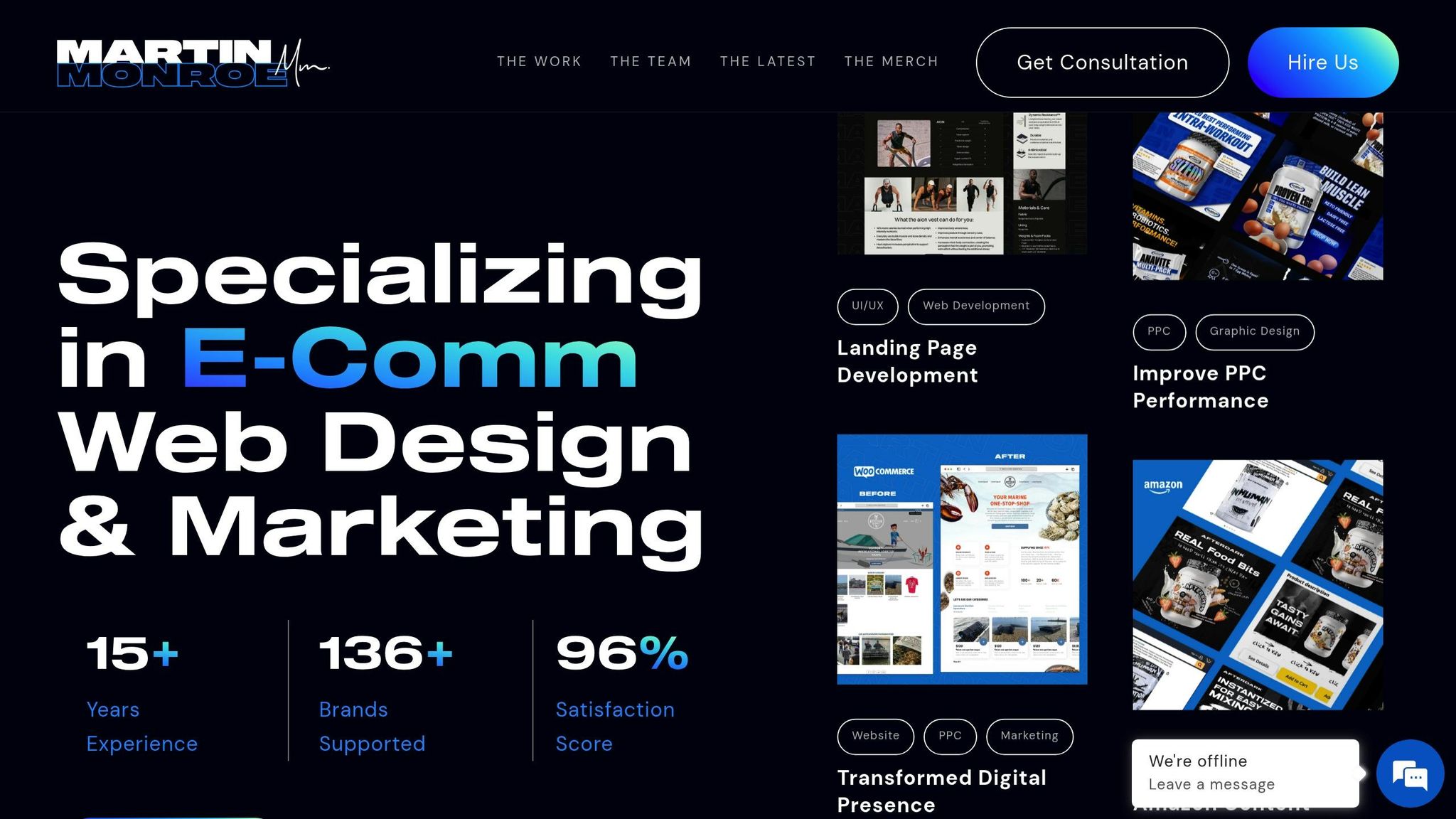
For businesses with specific fulfillment needs, custom solutions can make all the difference. Martin Monroe Creative, a digital agency focused exclusively on Shopify, specializes in creating tailored integrations for seamless Amazon fulfillment. Their expertise ensures that even the most unique requirements are met efficiently.
sbb-itb-8b1a57a
Managing and Monitoring Amazon Orders in Shopify
Once automation is set up, your Shopify dashboard becomes your go-to hub for managing and keeping track of Amazon orders.
Tracking Orders in the Shopify Dashboard
The Shopify admin panel gives you a clear view of your Amazon orders. On the order details page, you’ll find key information like order numbers, creation dates, customer names, total payments, payment statuses, fulfillment statuses, return statuses, item counts, delivery methods, and tags such as "Buy with Prime". These tags are especially helpful for identifying Amazon orders. You can even create custom tags to organize orders by fulfillment method, making it easier to filter and assess Amazon-specific performance. As Raised Hunting shared:
"The app works great for us to connect our Amazon orders but mainly to have an app automatically send the tracking information back to Amazon."
The order timeline feature also provides a step-by-step history, complete with notes and comments for every order. This makes it easy to track the entire fulfillment process. Real-time updates ensure your dashboard reflects the current status of each order - whether it’s unfulfilled, in progress, or completed. To stay on top of trends, review your order reports regularly to reconcile data and analyze performance.
Reports and Order Reconciliation
Shopify’s analytics tools offer detailed sales and order reports, making it simple to track fulfillment trends and spot patterns in your Amazon order performance. A weekly comparison of Shopify and Amazon data - focusing on order totals, payment statuses, and fulfillment confirmations - can help you catch inconsistencies early.
For more in-depth analysis, tools like Fabrikatör provide over 100 metrics to monitor inventory, sales trends, and supply chain performance in real time. When reconciling orders, pay close attention to payment processing dates and amounts. Make sure to display orders in USD (e.g., $1,234.56) and use the MM/DD/YYYY format for dates, which aligns with U.S. standards. After reconciliation, follow up with regular inventory checks to prevent fulfillment issues.
Regular Inventory and Performance Checks
Keeping an eye on your inventory and performance is crucial to avoiding bigger problems down the line. While your inventory sync should automatically update Amazon stock levels in Shopify, occasional manual checks are a good idea. Set up weekly reviews to compare Shopify’s inventory counts with Amazon’s reports for added accuracy.
Track key metrics like sales, fulfillment costs, inventory levels, shipping performance, and customer satisfaction. Shopify Analytics can help you identify recurring issues, such as late or incomplete orders, so you can address the root causes before they impact the customer experience.
"With your integration in place, you won't have to waste time and effort typing in your customers' addresses and manually managing order processing. The integration will seamlessly connect MCF and your Shopify store and enable you to automate your order fulfillment."
Set alerts for low inventory to ensure timely reordering. Monitoring shipping performance, such as delivery times and carrier reliability, can help you adjust fulfillment settings if delays become a problem. Some merchants even use third-party apps like ByteStand to block Amazon Logistics as a carrier if it doesn’t meet performance expectations.
Lastly, the CS Amazon Product Sync app - rated 4.2 out of 5 based on 201 reviews - highlights the value of seamless integration and automated order management. Many merchants appreciate its responsive customer support, which quickly resolves tracking or sync issues.
Amazon-Shopify Automation Tools
Features and Benefits Comparison
If you're looking to streamline your order management, selecting the right automation tool is crucial. Here's a breakdown of some popular options to help you decide:
The table highlights key features and pricing, but let’s dive deeper into what makes each tool stand out - and where they might fall short.
The Amazon MCF and Buy with Prime app is perfect for merchants operating exclusively in the US. It provides direct integration with Amazon’s fulfillment services and is completely free to use. However, its US-only limitation and the requirement for an Amazon seller account might not suit everyone.
Looking for something more versatile? ToolE Amazon Easy Sync could be the answer. Rated 4.7/5 for ease of use, it’s a favorite among businesses managing multiple Amazon stores. A merchant from Rove Lab Inc. shared their experience:
"This app helped me solve a particular situation, syncing my inventory with multiple Amazon stores. It's really easy to set up, fast syncing, and the support team is simply AMAZING."
For sellers targeting international markets, CS Amazon Product Sync is a solid choice. With a 4.2/5 rating from 201 reviews, it’s especially useful for businesses operating in multiple regions. However, the 2% fee on the free plan can become costly for high-volume sellers.
If you’re experimenting with dropshipping, AutoDS offers a different approach. It automates pricing, inventory, and order management, requiring only a buyer account. This makes it ideal for businesses testing Amazon integration without fully committing to a seller account.
Finally, WebBee/ByteStand caters to advanced users with features like global MCF support and custom carrier blocking. Its flexible, volume-based pricing can accommodate businesses with varying order levels.
When choosing a tool, consider your order volume, international expansion plans, and technical requirements. Free tiers often work well for small businesses handling fewer than 100 orders per month, while larger operations benefit from the added features of paid plans. Studies suggest that automating e-commerce processes can increase revenue by 10–12%.
Conclusion
Automating Amazon order management in Shopify can transform the way US businesses operate. By cutting down on manual tasks, reducing errors, and saving valuable time, you can shift your focus toward activities that drive strategic growth.
Speeding up delivery times not only enhances customer satisfaction but also encourages repeat purchases. With less effort spent on managing orders manually, your team can channel their energy into areas like product innovation, marketing, and scaling your business.
When selecting an automation solution, it's essential to choose one that aligns with your business needs. Consider factors like customization options, support for multiple sales channels, and integration with various fulfillment methods. Whether you choose Amazon’s built-in Multi-Channel Fulfillment (MCF) integration or a third-party app, your decision should reflect your unique operational goals.
For businesses looking for a tailored approach, Martin Monroe Creative offers more than just basic automation. Their data-driven strategy ensures that every integration decision aligns with your business objectives. Combining expert UI/UX design with conversion rate optimization, they help you maximize the potential of your Shopify–Amazon integration. This personalized method sets the stage for scalable, long-term growth.
Research also shows that automating e-commerce processes can boost revenue by 10–12%, making it a powerful step toward improving your operations.
"Save time and reduce reliance on staff by automating repetitive tasks, while minimizing errors that could harm your brand." - Amazon Automations
The next step is clear: evaluate your current setup, identify the right tools for your business's needs, and implement an automation strategy that grows with you. By automating Amazon order management, you can achieve greater efficiency and set the foundation for sustainable growth.
FAQs
What are the benefits of automating Amazon orders in Shopify for my e-commerce store?
Automating Amazon orders in Shopify brings a host of benefits to e-commerce businesses. For starters, it makes order fulfillment smoother by enabling quicker shipping and providing real-time tracking updates - both of which boost customer satisfaction. Plus, automation keeps inventory and order processing in sync, cutting down on manual tasks and reducing the chances of errors. The result? You save time and run your operations more efficiently.
On top of that, connecting Amazon with Shopify gives you access to Amazon’s massive customer base while keeping your operations organized within Shopify. This streamlined process allows your business to expand without compromising service quality or losing control over your operations.
How do I stay compliant with U.S. tax laws when managing Amazon orders in Shopify?
To comply with U.S. tax laws while handling Amazon orders through Shopify, the first step is registering for sales tax collection in states where your business has a nexus. A nexus might stem from having a physical presence in a state or surpassing certain economic activity thresholds.
Leverage Shopify's built-in tax settings or reliable third-party tools to streamline tax calculations and filings. These tools can simplify the process, ensuring taxes are collected accurately and submitted on time. It's also crucial to maintain detailed transaction records and stay updated on state-specific tax regulations. By staying organized and proactive, you can manage your tax responsibilities effectively and avoid potential pitfalls.
What can I do if my Shopify and Amazon inventory levels don’t match after setting up automation?
If your Shopify and Amazon inventory levels aren’t aligning after setting up automation, the first step is to look for common culprits like syncing errors, manual adjustments, or clashes between different apps. Double-check that your inventory syncing tool is properly set up and actively keeping stock levels updated on both platforms.
To prevent overselling or discrepancies, make it a habit to audit your inventory regularly and tweak your settings when necessary. Quickly resolving any mismatches will help maintain accurate stock counts and streamline your order management workflow.

