App conflicts in Shopify themes can break features, slow down your store, and hurt sales. These issues happen when third-party apps interfere with your theme’s code, often due to JavaScript errors or untested integrations. Here’s how to identify and fix them:
- Signs of Conflicts: Broken buttons, slower page speeds, visual glitches, and JavaScript errors.
- Quick Steps to Diagnose: Clear browser cache, test on multiple devices, switch to a default theme like Dawn, and check for errors using browser developer tools.
- Fixing Issues: Inspect your theme code for mistakes, uninstall unused apps, update active ones, and use Shopify tools like Theme Inspector.
- Prevent Future Problems: Choose apps with high ratings and frequent updates, test changes in a duplicate store, and maintain regular updates and audits.
Pro Tip: A one-second delay in page load time can reduce conversions by 7%. Regular maintenance and clean code are key to keeping your store fast and reliable. If issues persist, consider expert help to optimize your theme and app integrations.
How to Avoid Shopify Theme Conflict on PageFly | PageFly Tutorial
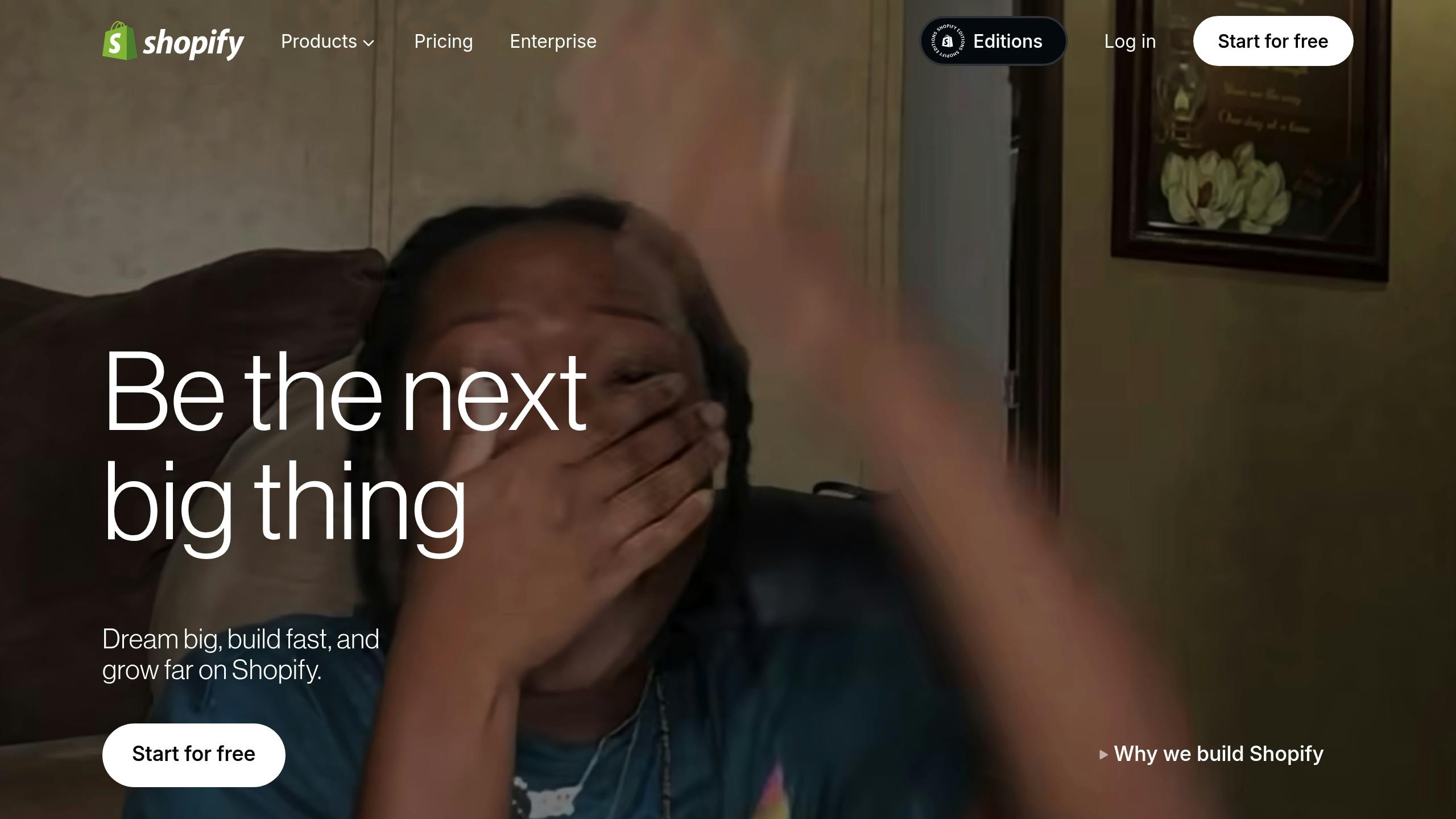
How to Find App Conflicts
Identifying app conflicts in your Shopify theme requires a systematic approach. When your store behaves unexpectedly, pinpointing the cause is essential to avoid losing sales and frustrating customers.
Here’s how to spot and address potential issues based on earlier observations of conflict symptoms.
Signs of App Conflicts
Be on the lookout for these technical red flags:
- Performance Issues: Pages taking longer than usual to load.
- Visual Glitches: Elements appearing misaligned or overlapping.
- Console Errors: JavaScript errors visible in browser developer tools.
- Feature Malfunctions: Issues like checkout failures or broken filtering options.
- Admin Dashboard Alerts: Repeated error messages in your Shopify admin.
Steps to Check for Conflicts
Use this step-by-step process to identify conflicting apps:
-
Clear Local Issues First
Start by clearing your browser’s cache and cookies. Test your store in incognito mode to rule out browser-specific problems. -
Isolate the Problem
Test your store on various devices and browsers to identify if the issue is tied to a specific environment. Include both desktop and mobile devices for a thorough check. -
Switch to a Default Theme
Temporarily switch to a Shopify default theme, like Dawn. If the problem disappears, it’s likely related to your custom theme rather than the platform itself.
Once you’ve completed these steps, you can move on to using conflict detection tools for further investigation.
| Testing Environment | Focus Areas | Why It Matters |
|---|---|---|
| Desktop Browsers | Chrome, Firefox, Safari | Different browsers interpret code differently. |
| Mobile Devices | iOS, Android | Some conflicts may only appear on mobile. |
| Default Theme | Dawn or other Shopify themes | Isolates issues specific to custom themes. |
| Test Store | Duplicate of live store | Provides a safe space for testing without risks. |
Conflict Detection Tools
Leverage these tools to dig deeper into potential conflicts:
- Browser Developer Tools: Use Chrome’s console (F12) to check for JavaScript errors and warnings.
- Shopify Theme Editor: The built-in editor can help you spot Liquid errors. Enabling debugging in your Shopify Admin can reveal rendering problems early.
- Shopify Theme Inspector: This tool identifies Liquid rendering bottlenecks and highlights conflicts.
"In February 2023, a Shopify user (ajweb35000) encountered image loading issues on mobile devices and some computers using Safari and Chrome with the Impulse theme. They suspected a conflict between an app and the way images and menus loaded. Testing with a clean theme on a new store replicated the problem, confirming the issue was theme-related and requiring further investigation[4]."
How to Fix App Conflicts
When app conflicts disrupt your Shopify store, a step-by-step approach can help you resolve them efficiently and avoid further complications.
Fixing Theme Code Issues
Start by right-clicking on the page, selecting Inspect, and navigating to the Console tab to identify errors [5].
Here’s how to address theme code issues:
- Go to Online Store > Themes > Actions > Edit Code.
- Use the </> Show HTML feature to review your product template files for syntax errors.
- Check for common mistakes such as:
- Extra or missing HTML closing tags
- Unclosed HTML elements
- Errors in Liquid code
- Broken HTML within theme snippets [3]
If you spot errors, you can restore previous versions using the Recent changes feature [3]. If the problem persists after fixing the code, it’s a good idea to evaluate your app management practices.
App Management Solutions
Effective app management can significantly reduce conflicts. Regular maintenance, such as uninstalling unused apps, updating active ones, and checking compatibility, keeps your store running smoothly. In fact, 37% of ecommerce businesses report that integration issues have negatively impacted their sales [6].
| Task | Purpose | Impact |
|---|---|---|
| Regular Audits | Remove unused apps | Reduces unnecessary code |
| Update Schedule | Keep apps up-to-date | Boosts engagement by up to 20% [6] |
| Permission Review | Limit app access | Strengthens security |
| Compatibility Check | Ensure theme support | Prevents layout disruptions |
"One common mistake new ecommerce store owners make when launching on Shopify is using too many apps... using too many apps can slow down your site, cause compatibility issues, increase complexity in management, add unnecessary costs, pose security risks, and ruin the user experience."
- Thomas Kimura, Founder, Brickspace Lab [1]
Making Themes Work with Apps
To improve the harmony between your theme and apps, focus on optimizing your theme’s design for better app integration. Shopify’s theme app extensions can simplify this process [7].
- Boost Performance: Compress images, enable browser caching, and reduce HTTP requests. These steps can notably improve mobile conversion rates, sometimes jumping from 0.4% to 2.3% [10].
- Responsive Design: Ensure your site adapts to all screen sizes. With over 70% of Shopify traffic coming from mobile devices, this is critical [10].
- Keep Code Clean: Avoid excessive JavaScript and rely on native browser features wherever possible. Document all customizations and theme changes to make future troubleshooting easier [8][9].
sbb-itb-8b1a57a
How to Stop Future App Conflicts
Picking Good Apps and Themes
Good apps can improve user satisfaction by up to 30%, while poorly optimized ones might lead to a 50% increase in bounce rates [11].
Here’s what to look for when evaluating apps:
- Support Response Time: Opt for apps with developer teams that respond within 24–48 hours [11].
- Update Frequency: Apps with regular updates show active maintenance and retain users 33% longer [11].
- Rating Threshold: Choose apps with ratings above 4.5 out of 5 stars [11].
- Performance Impact: Keep an eye on how apps affect your store’s loading speed - a one-second delay can drop conversions by 7% [11].
Once you’ve chosen reliable apps and themes, test their compatibility in a controlled environment before deploying them live.
Using Test Stores
Test stores provide a safe space to validate changes without risking your live store. Shopify offers development stores with features similar to the Advanced Shopify plan [12].
Here’s how to set up a test environment:
- Mirror Your Live Store: Replicate your live store, including all active apps and configurations [13].
-
Document Everything: Keep detailed records of:
- Installed apps and their versions
- Theme customizations
- Integration points between apps
- Configuration settings
- Systematic Testing: Test all features on both desktop and mobile devices, focusing on checkout processes and third-party integrations.
Thorough testing in these environments ensures smoother updates and fewer disruptions.
Regular Store Checks
After selecting and testing apps, ongoing maintenance is key. Research shows that 68% of users stop using a tool due to a lack of updates [11].
| Maintenance Task | Frequency | Purpose |
|---|---|---|
| Theme Updates | Weekly | Ensure compatibility with updated apps |
| App Audit | Monthly | Remove unused apps and verify active ones |
| Security Check | Monthly | Identify and fix potential vulnerabilities |
| Performance Review | Quarterly | Monitor site speed and user experience |
| Backup Creation | Weekly | Keep recent restore points handy |
Getting Expert Help
Hard-to-Fix Conflicts
Sometimes, basic troubleshooting just doesn’t cut it - especially when you’re dealing with persistent problems like checkout errors that keep coming back, sluggish page load times, or API glitches. These kinds of technical headaches can throw a wrench into your store's operations, and when standard fixes don’t solve the problem, it’s time to call in the experts.
Martin Monroe Creative's Solutions
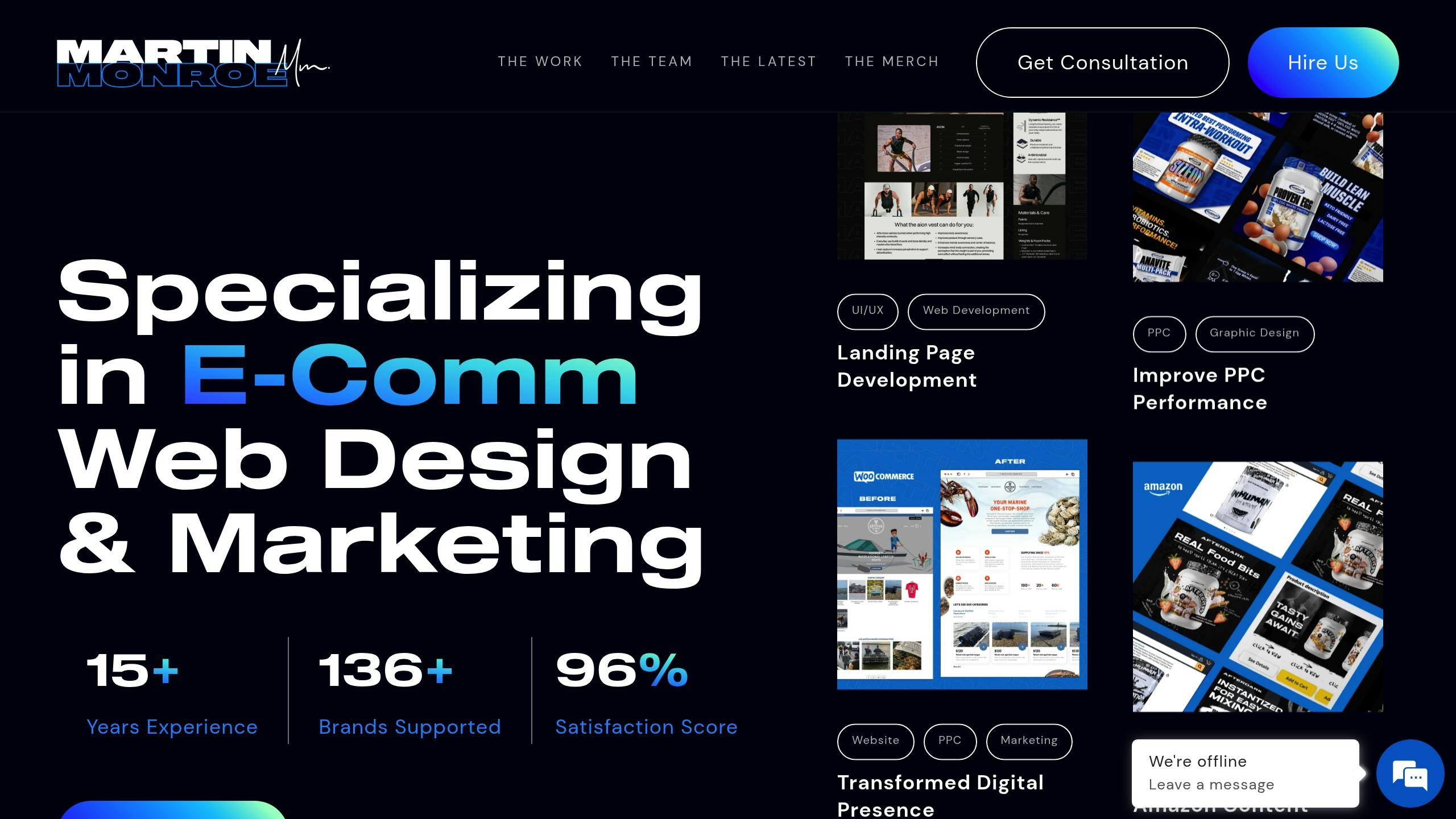
Martin Monroe Creative specializes in tackling tough Shopify theme conflicts with a methodical approach. They focus on three key areas to get your store back on track:
-
Technical Assessment
They dig deep into your theme’s code and app interactions to uncover compatibility and performance issues that might be causing trouble. -
Integration Optimization
By making custom code adjustments, they ensure your apps and theme work together seamlessly, reducing the chance of future conflicts. They also fine-tune the theme structure to improve compatibility with apps. -
Ongoing Support
Their work doesn’t stop after the initial fix. They provide regular compatibility checks, manage updates, and offer technical support to keep your store running smoothly.
This approach isn’t just about quick fixes - it’s about creating long-term stability. By optimizing how your theme and apps work together, they help minimize future conflicts and keep your store performing at its best [2].
Conclusion: Keeping Your Shopify Store Running Smoothly
A well-maintained Shopify store isn't just about aesthetics - it's about performance, speed, and meeting customer expectations. Did you know that even a one-second delay in page load time can reduce conversions by 7%? That's a big deal for any eCommerce business[11].
Here are some key strategies to keep your store running at its best:
Stay on Top of Maintenance and Updates
Keeping your apps and themes updated is crucial. Regular updates not only enhance security but also ensure compatibility. Stores that use tools with frequent updates tend to retain users 33% longer[11]. Regularly reviewing and updating your themes and apps can save you from unexpected issues down the line.
Focus on Performance Optimization
Streamlining your store's code can make a big difference. Clean code can improve maintainability by up to 30%[11]. Additionally, loading scripts at the end of the body section can make your site feel faster, cutting perceived loading times by 15–20%[11].
Adopt a Mobile-First Mindset
With mobile retail eCommerce sales expected to surpass $710 billion by 2025[14], your store needs to work flawlessly on mobile devices. Mobile-friendly designs can increase conversion rates by as much as 67%[11]. It's clear: prioritizing mobile usability isn't optional - it's essential.
"According to UserTesting, 70% of consumers believe that brands need to understand their expectations[11]."
If you've tried these strategies and your store is still facing challenges, don’t hesitate to seek expert help. Professionals can provide tailored solutions to keep your store performing at its peak, freeing you up to focus on growing your business.
Need personalized guidance? Consider reaching out to Martin Monroe Creative for expert assistance. Their expertise can help ensure your store is primed for sustainable growth and success.
FAQs
How can I check if an app is causing issues with my Shopify theme?
If you think an app is messing with your Shopify theme, a good first step is to temporarily disable the app and check if the issue goes away. If the problem vanishes, there's a strong chance that app is causing the conflict.
You could also try disabling all your apps and then reactivating them one by one. Test your store after each reactivation to figure out which app is the troublemaker. Another quick trick? Open your store in an incognito browser window or clear your cache to rule out any cached data causing the issue.
If the problem persists, dig into the app’s code to see if it aligns with your theme. Not sure how to do that? Reach out to a Shopify expert or a professional agency, like Martin Monroe Creative, which specializes in fixing Shopify theme conflicts and improving store performance.
How can I prevent app conflicts in my Shopify store going forward?
To keep your Shopify store running smoothly and avoid app conflicts, start by choosing well-reviewed, trusted apps that are known to integrate seamlessly with Shopify themes. Be mindful of how many apps you install - too many can slow down your site and increase the chances of compatibility problems.
When working on theme customizations, steer clear of editing the main theme code directly. Instead, create a backup or duplicate version of your theme to test any changes without risking your live store. Make it a habit to update your apps and themes regularly so they stay aligned with Shopify's latest updates. Lastly, keep an eye on your store’s performance to catch and resolve any conflicts before they escalate.
When should I get professional help to fix app conflicts in my Shopify theme?
If your Shopify store is plagued by recurring app conflicts - think slow loading times, checkout glitches, or broken features - it might be a sign that you need professional help. These problems often stem from the complex ways third-party apps interact with your store’s theme, and sorting them out can be tricky without the right expertise.
Even after trying basic fixes like clearing your browser cache or disabling troublesome apps, unresolved issues can still linger. These ongoing problems can disrupt your customers’ shopping experience and even hurt your sales. Bringing in a Shopify expert can help you tackle these challenges with tailored solutions, keeping your store running smoothly and efficiently.

